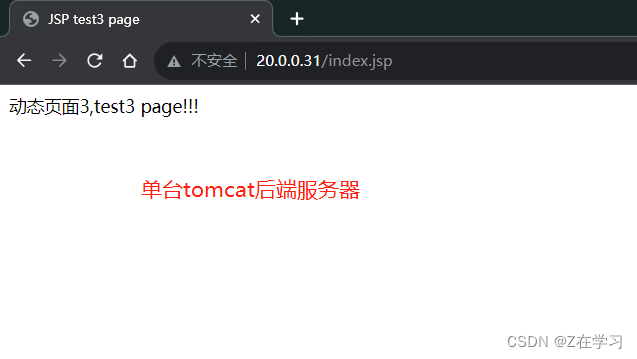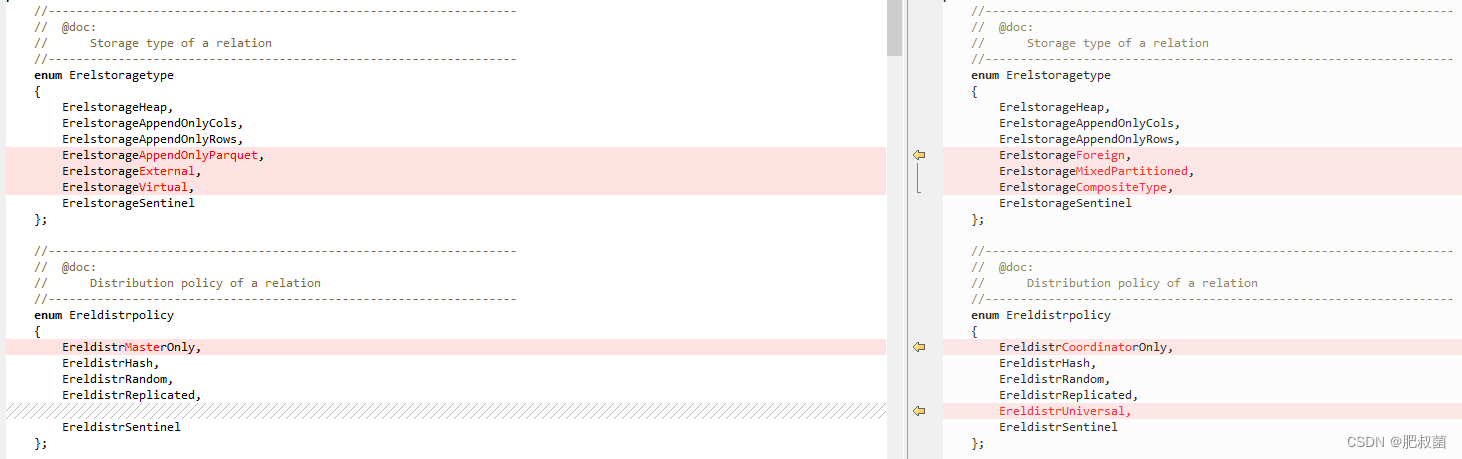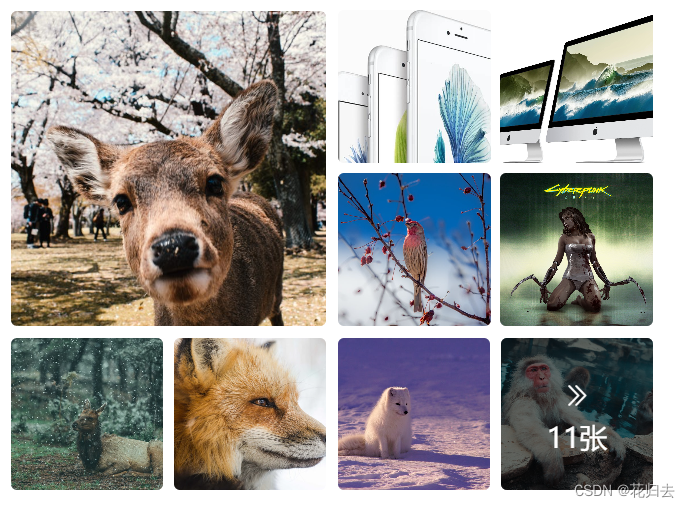近来Stable diffusion扩散网络大热,跟上时代,简单的文生图,图生图,其实可以满足绝大多数设计师的应用,但是有什么是赛博画手无法做到的呢?
那就是他们使用到的stable diffusion的插件开发,他们并不清楚stable diffusino的代码结构,如果遇到一些代码层面的报错问题,他们将无法简单解决。
我们想要开发出我想要的stable diffusion插件。那么我们首先要去学习一些gradio的基础知识。
Gradio接口文档
1.想要了解stable diffusion的插件的形式,插件基本都是放在extension文件夹里面。
启动器提供通过git下载对应的内容。
其实就是通过直接copy github里面的代码来实现插件的。
2.以一个简单ffmpeg嵌入倒放视频的功能为例吧
启动的时候需要安装一些库,需要准备install.py文件会自动运行代码
import launch
if not launch.is_installed("ffmpeg-python"):
launch.run_pip("install ffmpeg-python", "requirements for TemporalKit extension")
if not launch.is_installed("moviepy"):
launch.run_pip("install moviepy", "requirements for TemporalKit extension")
if not launch.is_installed("imageio_ffmpeg"):
launch.run_pip("install imageio_ffmpeg", "requirements for TemporalKit extension")
requirement.txt最好也准备一些你需要的库
ffmpeg-python
moviepy
3.一个启动简单的启动代码,看不懂的可以看注释,这个例子简单包含按钮,滑动条,视频展示等容器。如果需要查看更多的容器,需要去看gradio api
import gradio as gr
from modules import scripts, script_callbacks
import os
import ffmpeg
# base_dir = scripts.basedir()
#ffmpeg倒放命令
def convert_video(input_file: str, output_directory: str, speed: int, reverse: bool):
#ffmpeg -i G:\1\c6cfb2d13929eb4967417e0bd81c314c.mp4 -vf reverse -y reverse.mp4
fileName = os.path.basename(input_file)
outputFile = os.path.join(output_directory, fileName)
ffm = ffmpeg.input(input_file)
if speed != 1 :
ffm = ffm.filter('setpts', f'PTS/{speed}')
if reverse :
ffm = ffm.filter("reverse")
ffm.output(outputFile).run()
return outputFile
def on_ui_tabs():
with gr.Blocks(analytics_enabled=False) as ffmpeg_kit_ui:
with gr.Row():
with gr.Column(variant="panel"):
with gr.Column():
video_file = gr.Textbox(
label="Video File",
placeholder="Wrire your video file address",
value="",
interactive=True,
)
org_video = gr.Video(
interactive=True, mirror_webcam=False
)
def fn_upload_org_video(video):
return video
org_video.upload(fn_upload_org_video, org_video, video_file)
gr.HTML(value="<p style='margin-bottom: 1.2em'>\
If you have trouble entering the video path manually, you can also use drag and drop.For large videos, please enter the path manually. \
</p>")
with gr.Column():
output_directory = gr.Textbox(
label="Video Output Directory",
placeholder="Directory containing your output files",
value="",
interactive=True,
)
with gr.Column():
with gr.Row():
speed_slider = gr.Slider(
label="Video Speed",
minimum=0, maximum=8,
step=0.1,
value=1
)
with gr.Row():
reverse_checkbox = gr.Checkbox(
label="Video need reverse",
value=False
)
with gr.Column(variant="panel"):
with gr.Row():
convert_video_btn = gr.Button(
"Convert Video", label="Convert Video", variant="primary"
)
with gr.Row():
dst_video = gr.Video(
interactive=True, mirror_webcam=False
)
#生成按钮
convert_video_btn.click(
convert_video,
inputs=[
video_file,
output_directory,
speed_slider,
reverse_checkbox
],
outputs=dst_video
)
gr.HTML(value="<p>Converts video in a folder</p>")
#ui布局 扩展模块名
return (ffmpeg_kit_ui, "FFmpeg Kit", "ffmpeg_kit_ui"),
#启动的时候,script_callback加载到扩展模块当中
script_callbacks.on_ui_tabs(on_ui_tabs)
print("FFmpeg kit init")
这里只是一个ffmpeg的功能嵌入,并没有包含原来一些文生图,图生图的功能。
4.下一个介绍如何嵌入功能到文生图或者图生图的脚本功能
def title(self):设置脚本的标题,例如设想为“prompt matrix”
def show(self, is_img2img):决定脚本标签是否可以显示,比如如果脚本只想展示在img2img标签中,那便需要在show方法中做判断
def ui(self, is_img2img):ui界面的相关代码,例如“把可变部分放在提示词文本的开头”“为每张图片使用不同随机种子”这些选项的实现。
def run(self, p, angle, hflip, vflip, overwrite):额外的处理流程,例如在这里改变prompt,然后传给下一步。这里p是图片处理器,里面的参数是可以读取ui里面的返回的[]对象
#加载到文生图或者图生图的应用过程当中
class FFmpegKitScript(scripts.Script):
def __init__(self) -> None:
super().__init__()
# 功能块名
def title(self):
return "FFmpeg Kit"
#是否默认显示
def show(self, is_img2img):
return scripts.AlwaysVisible
#ui显示
def ui(self, is_img2img):
video_file = gr.Textbox(
label="Video File",
placeholder="Wrire your video file address",
value="",
interactive=True,
)
output_directory = gr.Textbox(
label="Video Output Directory",
placeholder="Directory containing your output files",
value="",
interactive=True,
)
generateBtn = gr.Button("Generate", label="Generate", variant="primary")
generateBtn.click(
convert_video,
inputs=[
video_file,
output_directory
],
outputs=[]
)
return [
video_file,
output_directory,
generateBtn,
]
#运行的时候嵌入运行
def run(self, video_file, output_directory, generateBtn):
return
4.添加到设定页面里面
这里需要调用script_callbacks.on_ui_settings方法
shared.opts.add_optioin是添加公共的设置,Shared.OptionsInfo里面是对应的布局,对应都是return对象。
实在不知道怎么写的同学可以参照infinite_zoom这个插件。
vbnet复制代码def on_ui_settings():
section = ("infinite-zoom", "Infinite Zoom")
shared.opts.add_option(
"infzoom_outpath",
shared.OptionInfo(
"outputs",
"Path where to store your infinite video. Default is Outputs",
gr.Textbox,
{"interactive": True},
section=section,
),
)
shared.opts.add_option(
"infzoom_outSUBpath",
shared.OptionInfo(
"infinite-zooms",
"Which subfolder name to be created in the outpath. Default is 'infinite-zooms'",
gr.Textbox,
{"interactive": True},
section=section,
),
)
script_callbacks.on_ui_settings方法
shared.opts.add_optioin是添加公共的设置,Shared.OptionsInfo里面(on_ui_settings)
需要拿出设置里面的数据,可以拿shared.opts.data.get的方法来实现
output_path = shared.opts.data.get("infzoom_outpath", "outputs")
这里简单介绍了,stable diffusion的插件功能的方法,一些深入的定制需要会在接下来的文章中介绍一些深入应用。